In this article, you’ll get knowledge about 5 ways to open control panel on Windows 10/11, click on the Start menu and type the control panel in the search bar. It will show some results if you select Control Panel from the list.
Find Control Panel on Windows 10/11
The Control Panel is used to change the settings on the operating system and also run different operations. To find the control panel, press the Windows key or click on the start menu and type Control Panel in the search bar. Select the Control Panel from the result list and reset the settings on the operating system.
How to open the Control Panel on Windows 10/11?
To open control panel on Windows 10/11, follow the step-by-step guide:
Open the Control Panel with the Start Menu
To open the Control Panel with the Start Menu, follow the step-by-step guide:
- Click on the start menu or press the Windows key.
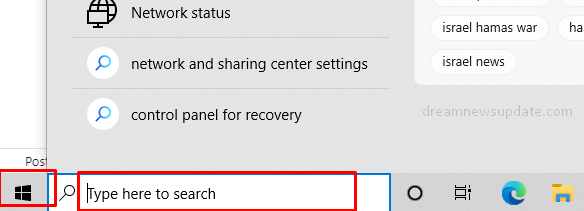
- In the search box, type Control Panel.
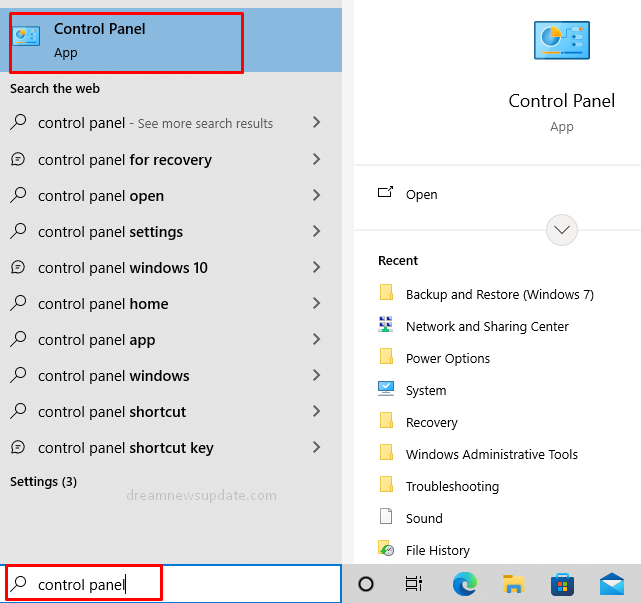
- From the results, click on the Control Panel and change the settings.
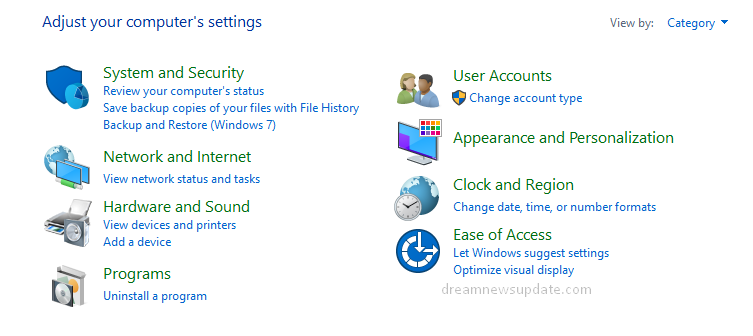
Open the Control Panel with a Run Box
To open the Control Panel with a Run Box, follow the step-by-step guide:
- Press the Windows + R keys simultaneously.
- It will show you the dialog box, and you need to enter the “control panel” in the dialog box.
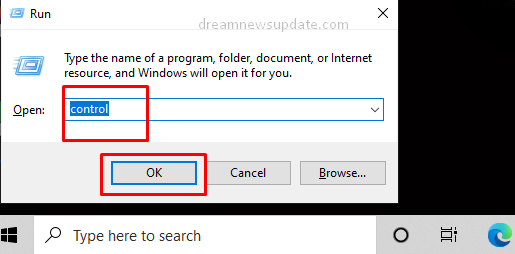
- Now, press the Enter key, and it will open the Control Panel.
Open the Control Panel with the Command Prompt
To open the Control Panel with Command Prompt, follow the step-by-step guide:
- Click on the start menu and type Command Prompt in the search box.
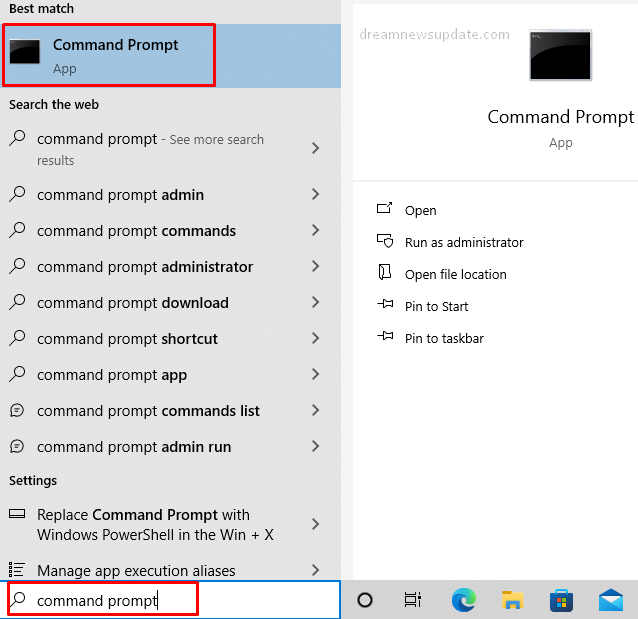
- In the command prompt, type “control panel” and press the enter key.
- It will automatically open the control panel.
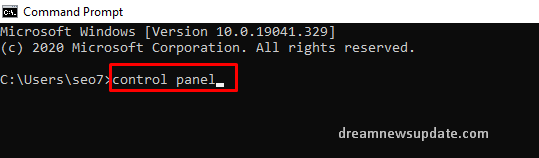
Open the Control Panel with Windows PowerShell
To open control panel on Windows 10/11 with Windows PowerShell, follow the step-by-step guide:
- Click on the start menu and type Windows PowerShell in the search box.
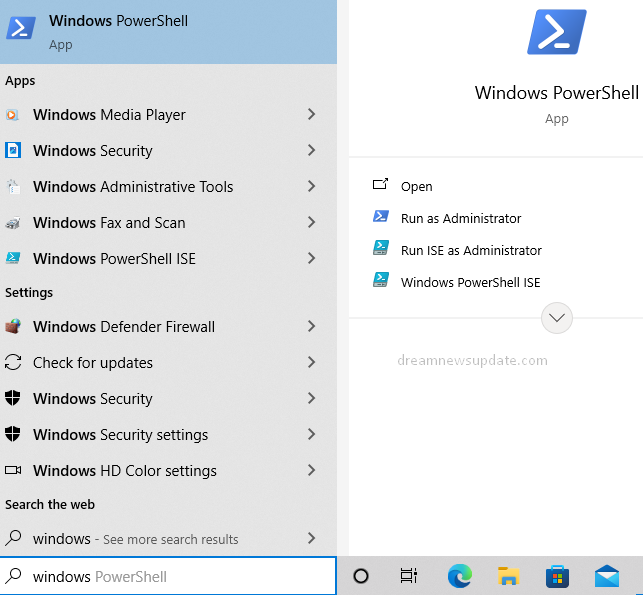
- In Windows PowerShell, type “control panel” and press the enter key.
- It will automatically open the control panel.
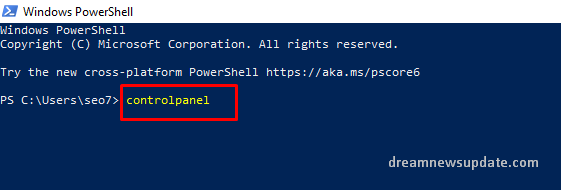
How to Create a desktop shortcut to open the Control Panel?
For creating a desktop shortcut, pin the control panel to the taskbar; right-click the control panel’s taskbar icon and select the “Pin to Taskbar” option. You can also create a desktop shortcut by following three easy steps.
- Open the Windows folder and search for the control panel.
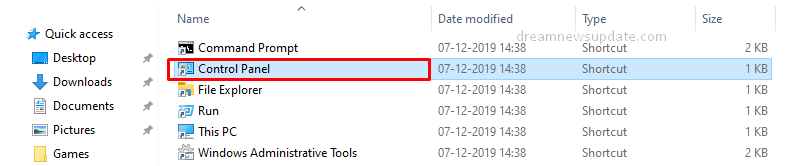
- Long-press on the control panel file.
- Drag and drop the file on the desktop homepage.
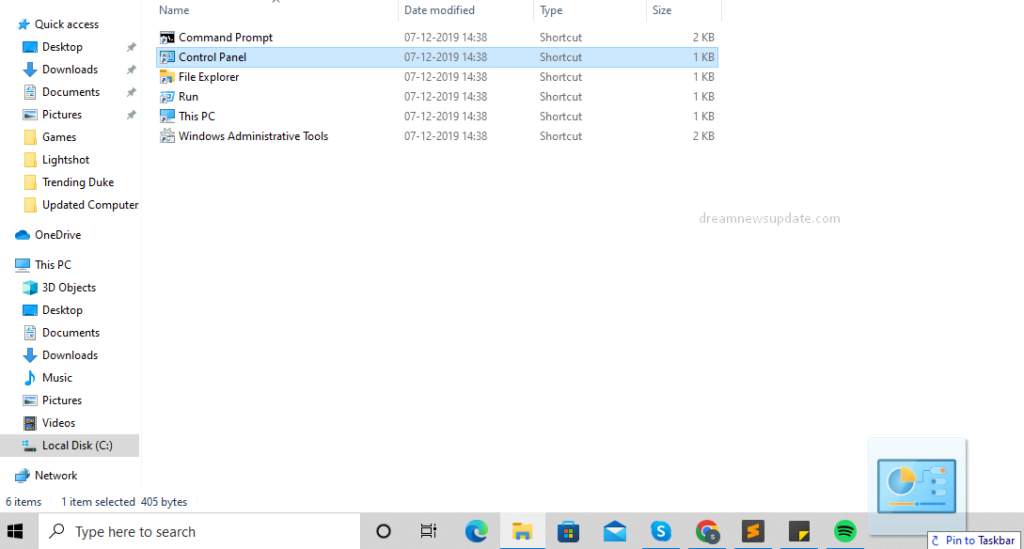
Read More: How to create backup and restore on Windows 11 PC