The Network and Sharing Center is a useful tool or setting in Windows for modifying network connections. With these settings, you can manage network settings and access other network resources. To get quick access, you need to open the control panel and select View Network Status and Tasks, and it will open the Network and Sharing Center on Windows.
How to open Network and Sharing Center on Windows 10?
To open it, follow the below-mentioned instructions:
Open Network and Sharing Center via Control Panel
To open the Network and Sharing Center via the Control Panel, follow the below-mentioned instructions:
- Click on the start menu and type the control panel in the search box. Select Control Panel from the menu results.
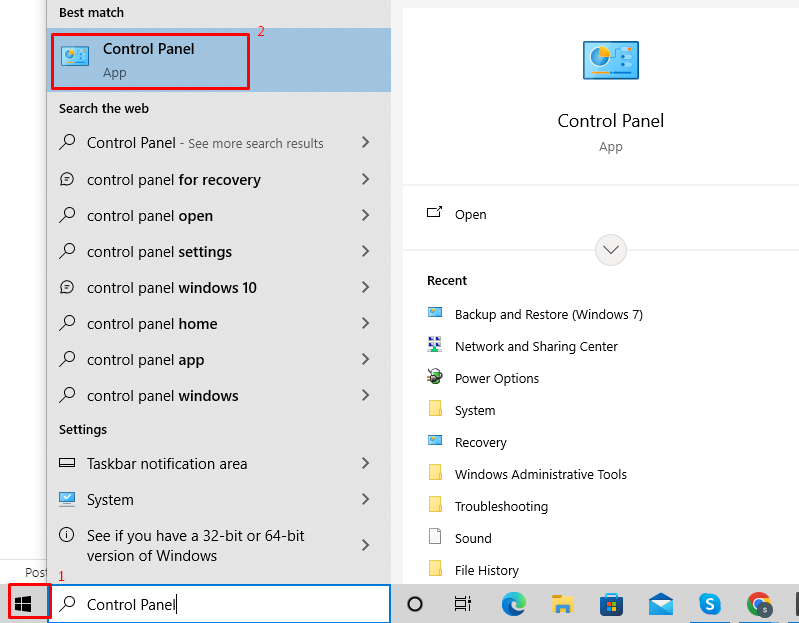
- After opening the control panel, click on the Network & Internet option.
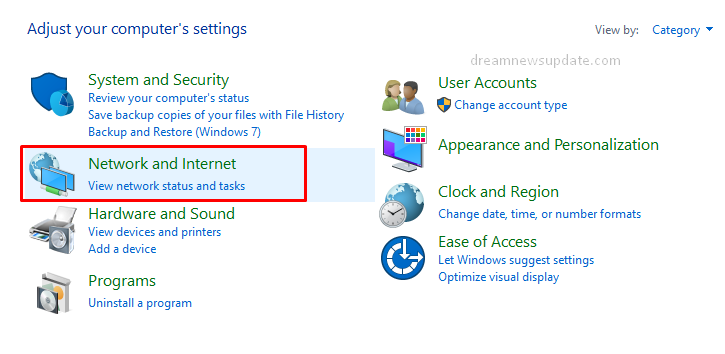
- You’ll see the Network and Sharing Center option.

- Add a new network and run the network troubleshooter.

Open Network and Sharing Center via Internet icon
To open the Network and Sharing Center via the Internet icon, follow the below-mentioned instructions:
- Right-click on the Internet icon shown at the bottom right-side corner. Click on the “Open Network and Internet Settings” option.
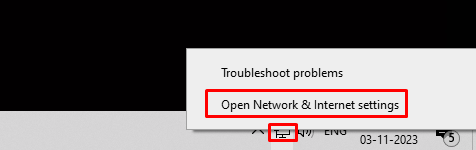
- Find the Network and Sharing Center.
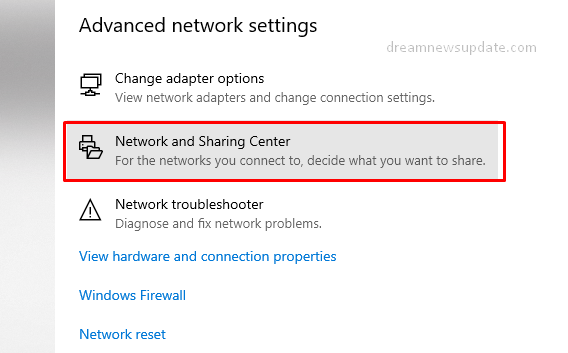
- Click on it to open the network connection settings.
Access Network and Sharing Center via Dialog box
To access the Network and Sharing Center via the Dialog box, follow the below-mentioned instructions:
- Press the Windows + R keys simultaneously.
- It will show you the dialog Enter the following command:
control.exe /name Microsoft.NetworkAndSharingCenter

- Press the Enter key, and it will open the Network and Sharing Center.

Access Network and Sharing Center via Searching
To open the network and sharing center on Windows 10, follow the below-mentioned instructions:
- Click on the start menu and type “Network Status” in the search bar.

- Under the status menu, you’ll see “Network and Sharing Center” settings.
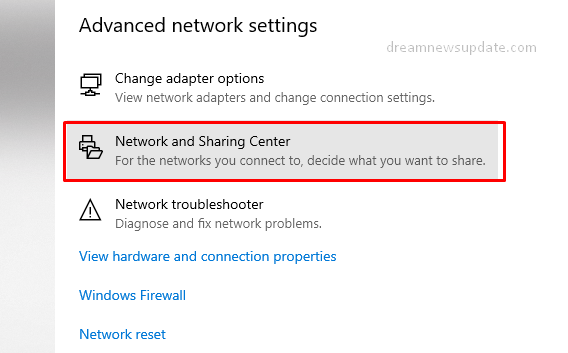
- Click on the “Network and Sharing Center” option.
- Now, change or reset the network settings as per your requirements.
Open Network and Sharing Center via Command Prompt
To open the Network and Sharing Center via Command Prompt, follow the below-mentioned instructions:
- Click on the start menu and search Command Prompt.

- Open the Command Prompt and type control.exe /name Microsoft.NetworkAndSharingCenter command.

- Press the Enter key, and it will open the Network and Sharing Center.
Open Network and Sharing Center via Windows PowerShell
To open the Network and Sharing Center via Windows PowerShell, follow the below-mentioned instructions:
- Click on the start menu and search for Windows PowerShell.

- Open Windows PowerShell and enter control.exe /name Microsoft.NetworkAndSharingCenter command.

- Hit the Enter key, and it will open the Network and Sharing Center.
Read More: Fix Audio issues on Windows with Audio Troubleshooter