Power Settings is a plan that allows the user to change the hardware and system settings. This power set allows the user to optimize energy consumption on their desktop computer device. Learn how to change the power settings on windows with Power & Sleep in Settings, Control Panel, Command Prompt, and Windows PowerShell.
How to open Power Settings on Windows?
To access Settings on Windows, follow the below-mentioned instructions:
- Click on the start menu and type Power in the search bar.
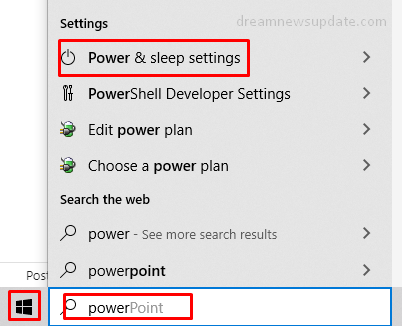
- Select the “Edit Power Plan” option shown in the results list.
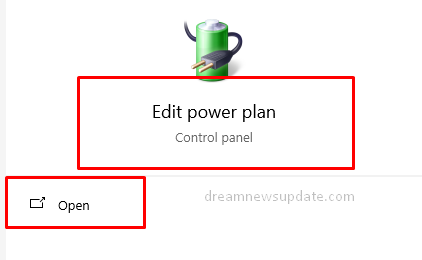
- The Power Plan window will open on your desktop screen.
- Click on the power options in the address bar.
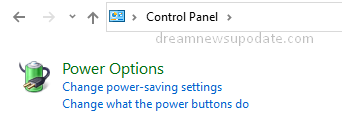
- You’ll now be able to see all the available power plans.
- Customize the settings and enable sleep and hibernate modes.
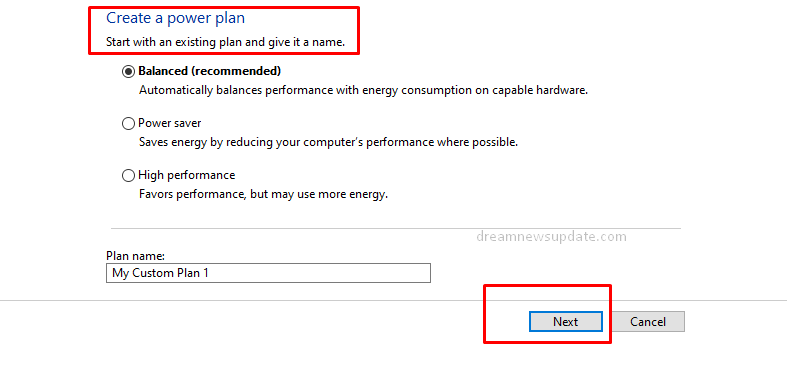
How to adjust power settings on Windows?
To adjust power settings on windows, follow multiple ways:
Adjust the power settings in the Control Panel
To adjust power settings via the Control Panel, follow the instructions:
- Click on the start menu and type the control panel in the search box.
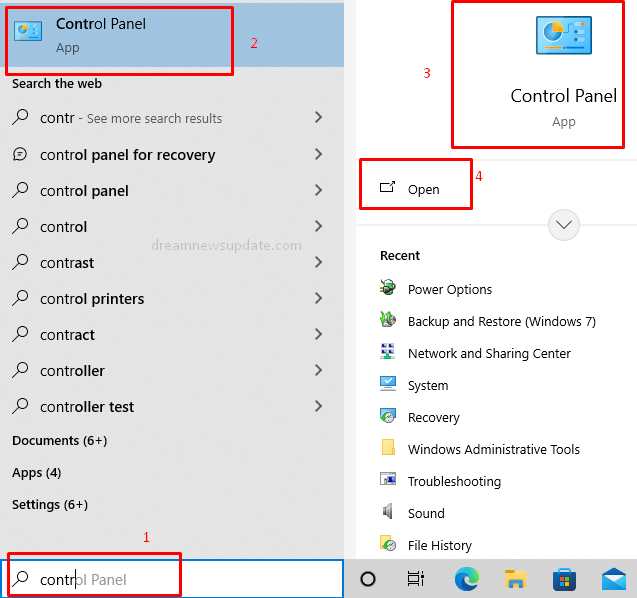
- Select the control panel from the results and click on the large icon option.
- It will show you many options to change the power settings.
- Select the “Power options” option and you can manage the power settings.
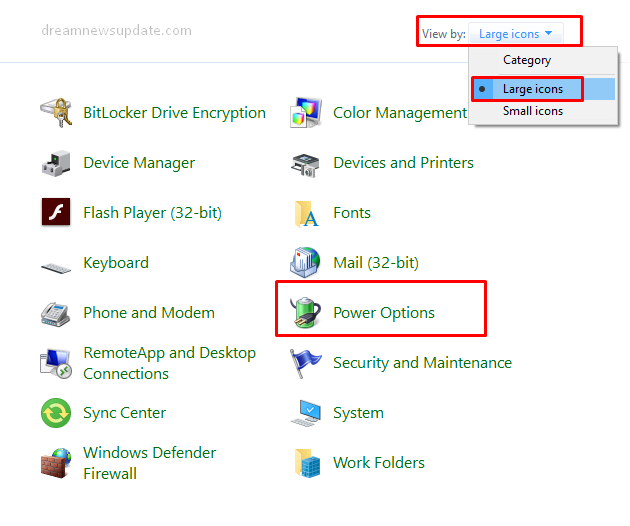
Use the Win + X keyboard Shortcut
Press the Windows + X keyboard shortcut and get access to the Power settings. On your desktop screen, a new window will open for changing and adjusting the power settings.
Adjust Power Settings via the Run Dialog Box
To adjust power settings on windows via the run dialog box, follow the instructions:
- Press the Windows + R keys simultaneously.
- Now, enter the powercfg.cpl command in the dialog box.
- Press the Enter key or click on the OK option.
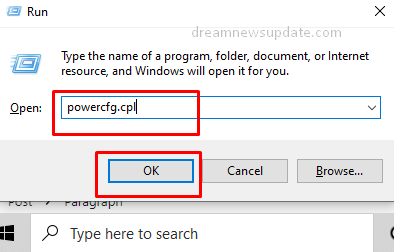
Use Windows Settings to adjust Settings
To use windows settings, follow the instructions:
- Click on the start menu and open the Windows setting.
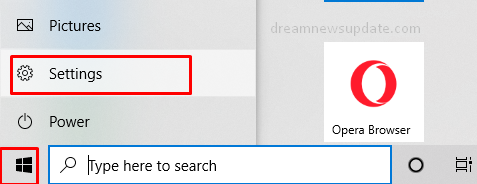
- Click on the System option, and then select the Power & Sleep bar.
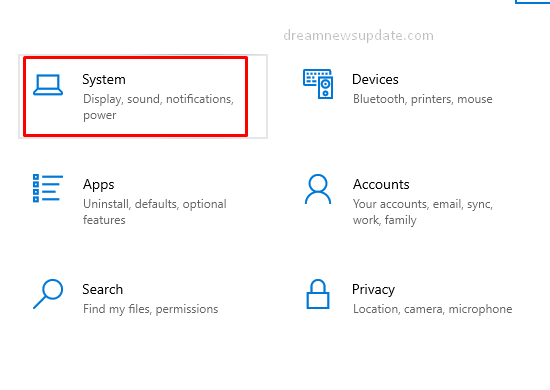
- Then select the Additional Power Settings link on the right side.
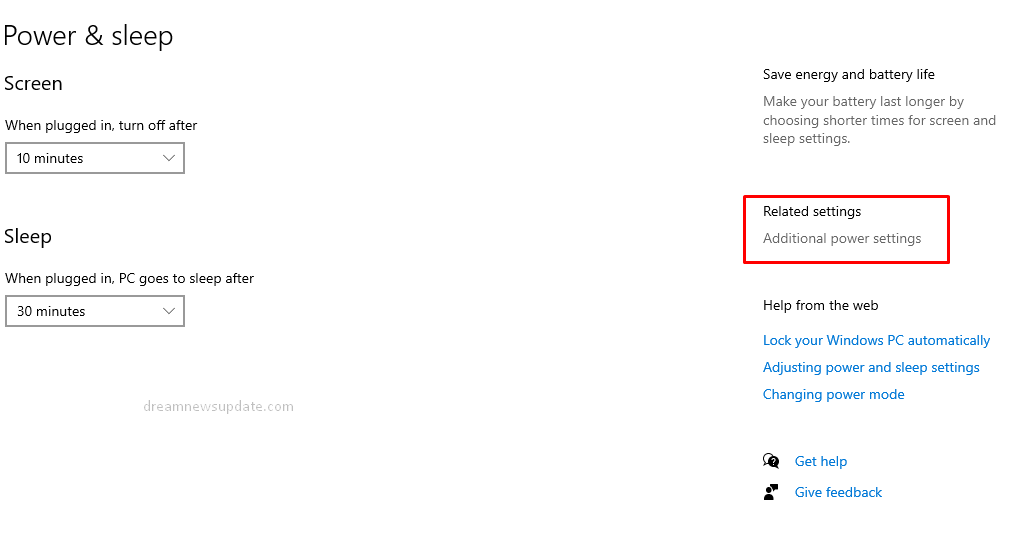
Use the Command Prompt to access Power Settings
To use the Command Prompt for adjusting settings, follow the instructions:
- Click on the start menu and type the command prompt in the search box.
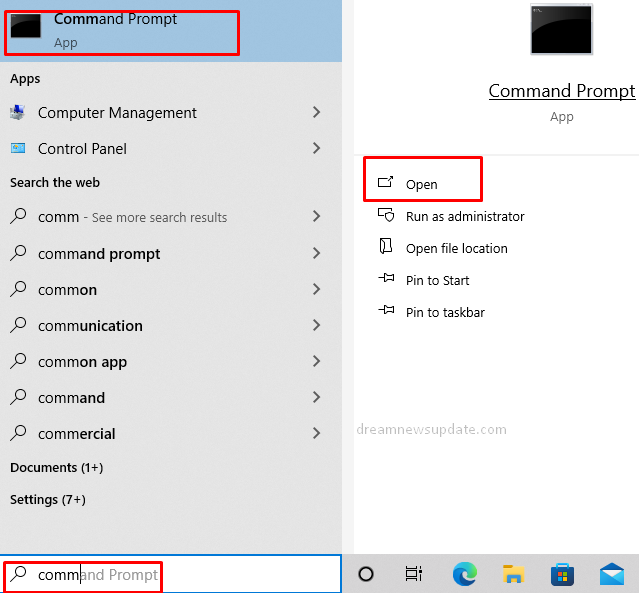
- Open the Command Prompt and enter %windir%\system32\control.exe /name Microsoft.PowerOptions command.
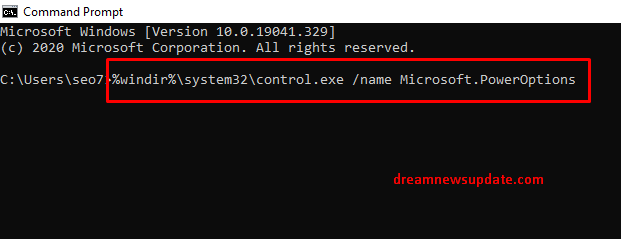
- Press the Enter key and it will open the power settings.