The Sound Control Panel offers access to adjust and manage the audio settings as per your choice, as well as the volume. After every Windows update, you’ll lose the settings, so you need to again set the sound settings.
With these settings, you can resolve all the audio and sound issues and also run the audio troubleshooter. If you’re a gamer or music lover, then this setting will help you have an amazing experience.
How to Access Sound Control Panel on Windows?
To access the Sound Panel on Windows, follow the below-mentioned detailed steps:
Access the Sound Control Panel via Windows Settings
To access the Sound Control Panel via Windows Settings, follow the steps:
- Click on the start menu or press the Windows + I keys simultaneously.

- Open the Windows settings and click on the System option.
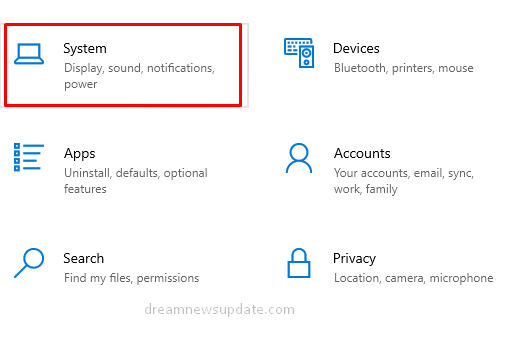
- In the left panel, click on the sound option.
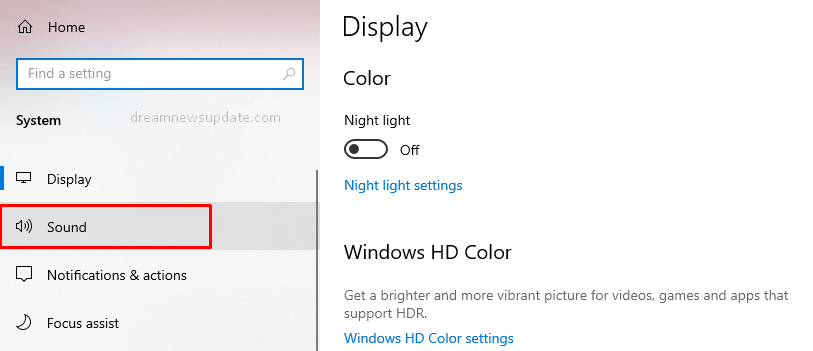
- Under related settings, click on the Sound Panel.
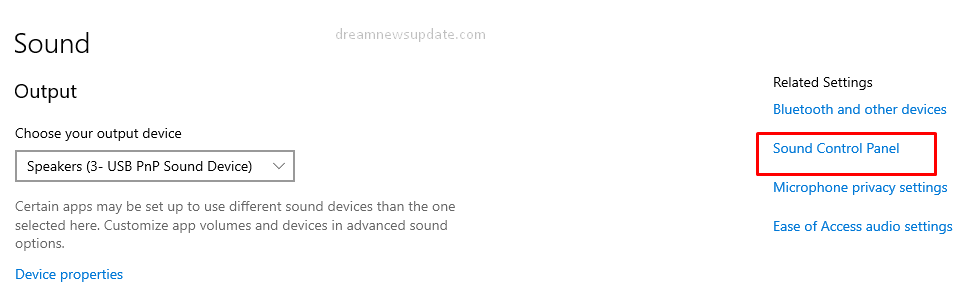
- Now, you need to set the audio settings and manage the volume.
Open Sound Control via Control Panel
To open the Sound Panel via the Control Panel, follow the steps:
- Click on the start menu and search for the control panel.
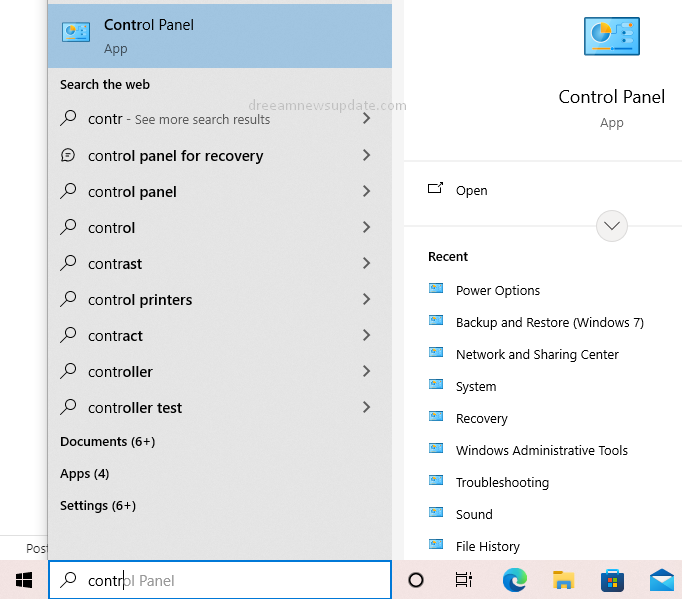
- Open the Control Panel and set the view by category.
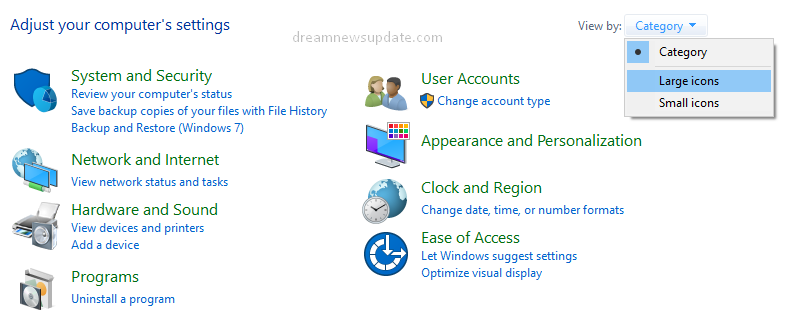
- Click on the hardware and sound settings.
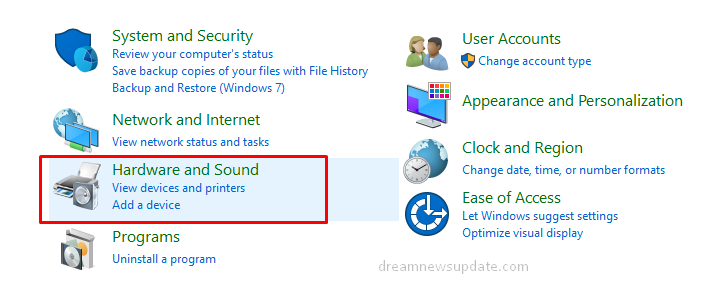
- Select the sound option and manage the audio settings.
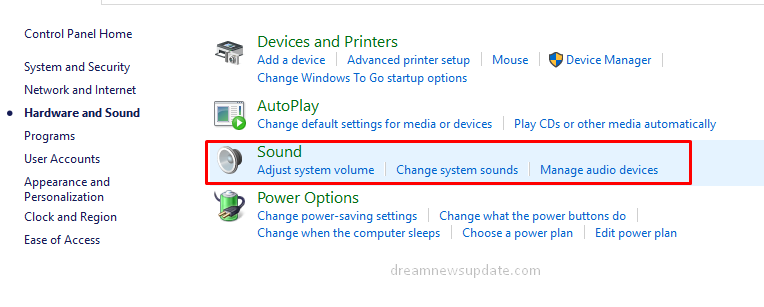
Access Sound Panel via Taskbar
To access the Sound Panel via the Taskbar, follow the steps:
- Right-click on the speaker icon and click on Sound Settings.
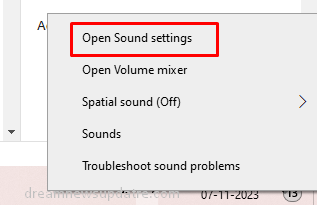
- Under Related Settings, click on the sound panel option.
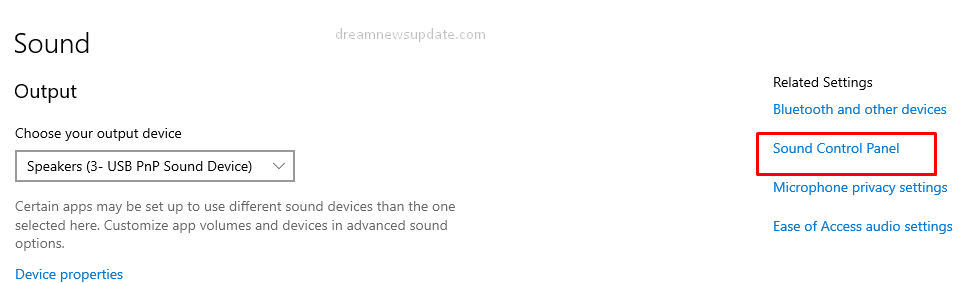
- Now, open the sound panel to manage audio settings.
Open Sound Control Panel via Run Dialog Box
To open the control panel via a run dialog box, follow the steps:
- Press the Windows + R keys simultaneously, and it will show you the run dialog box.
- Enter mmsys.cpl in the dialog box and hit the enter key.
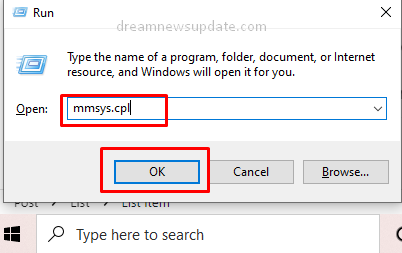
- It will automatically open the sound panel.
Access Sound Panel via File Explorer
To access Sound Control via File Explorer, follow the steps:
- Open File Explorer, and in the search bar, enter Control Panel\Hardware and Sound.
- It will show you the control panel file.
- Click on it and open the sound panel.
With the Sound Panel, you can check the speaker output, run an audio troubleshooter, check the sound setting, fix the audio drivers, or face any sound-related issues, then use it for setting the audio and managing sound.