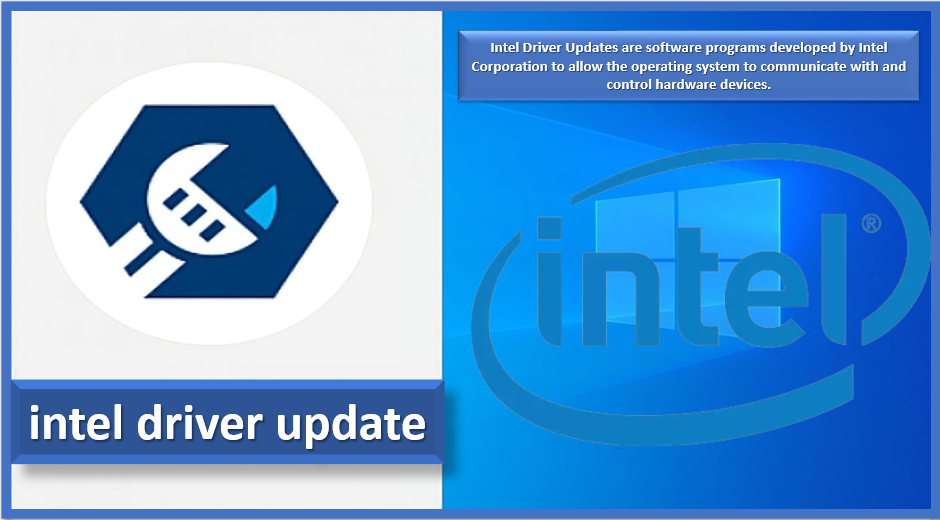Intel Driver Update is a software program developed by Intel Corporation that allows users to check and update the drivers for their Intel hardware components, such as graphics cards, network adapters, and chipsets. Drivers are software programs that allow the operating system to communicate with and control hardware devices.
Intel Driver Update scans your computer for outdated or missing drivers and provides recommendations for the latest driver versions available from Intel. By installing the latest drivers, users can improve the performance, stability, and also security of their Intel hardware components.
Intel Driver Update is available for free download from the Intel website and is compatible with Microsoft Windows operating systems. It is a useful tool for users who want to ensure that their Intel hardware components are running with the latest driver versions available.
Download Intel Driver Update Utility Latest Version 22.8.50.7
Manufacturer: Intel | Version: 22.8.50.7 | File size: 6.1 MB | Downloads: 186,880
Last updated: January 10, 2023
Manufacturer: Intel
Filename: Intel-Driver-and-Support-Assistant-Installer22.8.50.7.exe
File size: 6.1 MB
Downloads: 186,880
Filed in: System Updates
OS: Windows (all)
How to update the intel driver?
Following these general steps to update Intel drivers on a Windows computer:
- Press Windows Key + X and select “Device Manager” from the menu.
- Locate the Intel device you want to update and right-click on it. Select “Update Driver” from the menu.
- Then, choose “Search automatically for updated driver software” and let Windows search for the latest drivers online.
- If Windows finds a new driver, it will automatically download and also install it.
- If Windows doesn’t find the new driver, you can go to Intel’s official website and manually download the latest version of the driver software.
- Once the download is complete, run the installer and follow the on-screen instructions to complete the installation process.
- After the installation is complete, restart your computer to apply the changes.
- To confirm that the driver has been updated successfully, go to “Device Manager” in “Control Panel” and locate the Intel device. To view the driver information, right-click on it and select “Properties“.
Note: It is recommended to periodically check for driver updates to ensure the smooth operation of your Intel device.
Automatically update your intel drivers-
To automatically update your Intel drivers, you can use the Intel Driver & Support Assistant (IDSA) software. The IDSA scans your computer for outdated or missing drivers and provides you with the latest updates.
To use IDSA to update your Intel drivers, use these steps:
- Download and install the IDSA software from the Intel website.
- Launch the IDSA and click the “Scan” button. The IDSA will scan your computer for outdated drivers.
- Once the scan is complete, the IDSA will display a list of outdated drivers. Click the “Download” button next to each driver to download the latest version.
- Once the downloads are complete, click the “Install” button next to each driver to install the updates.
- Restart your computer to complete the installation process.
Note: You may also be able to update your Intel drivers manually by visiting the Intel website and downloading the latest driver for your specific device. However, using the IDSA is a convenient way to ensure that you have the latest drivers for all your Intel devices.
Reinstall the device intel driver-
Following these general steps to reinstall an Intel device driver on a Windows computer:
- Go to the official website of Intel and navigate to the download page.
- In the search bar, enter the model number of your Intel device or use the “Auto-Detect” feature to automatically identify your device.
- Then, select the appropriate operating system and download the latest version of driver software.
- Once the download is complete, double-click on the downloaded file to run the installer.
- Follow the on-screen instructions to complete the installation process.
- After the installation is complete, restart your computer to apply the changes.
- To confirm that the driver has been successfully installed, go to the “Device Manager” in the “Control Panel” and locate the Intel device. Right-click on it and then select “Properties” to view the driver information.
How to manually update intel drivers in Windows?
Use these steps to manually update Intel drivers in Windows:
- Go to the official website of Intel and navigate to the download page.
- In the search bar, enter the model number of your Intel device or use the “Auto-Detect” feature to automatically identify your device.
- Then, select the appropriate operating system and download the latest version of driver software.
- Once the download is complete, extract the files to a folder on your computer.
- Press Windows Key + X and select “Device Manager” from the menu.
- Locate the Intel device you want to update and right-click on it. Select “Update Driver” from the menu.
- Then, select “Browse my computer for driver software” and navigate to the folder where you extracted the downloaded files.
- Then, choose the folder and click “Next” to start the installation process.
- After the installation is complete, restart your computer to apply the changes.
- To confirm that the driver has been installed successfully, go to “Device Manager” in “Control Panel” and locate the Intel device. To view the driver information, right-click on it and then select “Properties“.
How to manually update intel drivers on Mac?
Use these steps to manually update Intel drivers on a Mac:
- Go to the official website of Intel and navigate to the Downloads page.
- In the search bar, enter the model number of your Intel device or use the “Auto-detect” feature to automatically identify your device.
- Then, select the appropriate operating system and download the latest version of the driver software for Mac.
- Once the download is complete, open the downloaded file and run the installer.
- Follow the on-screen instructions to complete the installation process.
- After the installation is complete, restart your Mac to apply the changes.
- To confirm that the driver has been successfully installed, go to the “System Information” by clicking on the Apple menu and also selecting “About This Mac“. Click on the “System Report” button, then select the category that corresponds to the Intel device. You should be able to see the driver information.
FAQ –
Why should I update my intel driver?
- Improved Performance: Updating your Intel driver can improve the performance of your computer. Newer drivers often have bug fixes and performance enhancements that can help your computer run smoother and also faster.
- Bug Fixes: Outdated Intel drivers can sometimes cause problems and errors on your computer. Updating your driver can fix these bugs and also prevent future problems.
- Security: Updating your Intel driver can also help to improve the security of your computer. Newer drivers often have security fixes that can help protect your computer from potential threats.
- Compatibility: Updating your Intel driver can ensure that your computer is compatible with the latest software and hardware. This can help prevent issues with newer applications and devices.
How do I check which Intel driver version I have?
To check your Intel driver version on Windows, go to Device Manager, expand the “Display adapters” section, and right-click on your Intel graphics card. Then select “Properties” and then click on the “Driver” tab. The driver version should be listed there.