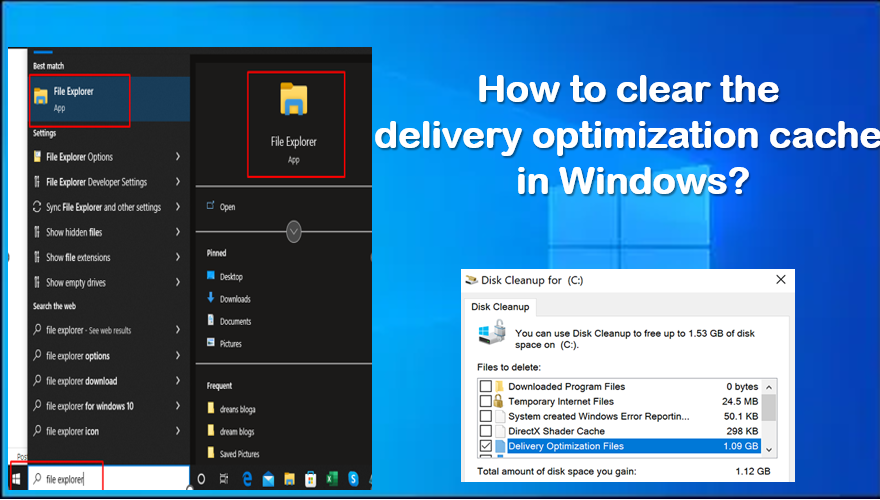To clear the Delivery Optimization cache in Windows, Open the Windows Settings app and then click the “Clean up” button. See the blog to learn how to clear the Delivery Optimization Cache in Windows and what it is and where to find it.
What is Delivery Optimization Cache in Windows?
Delivery Optimization Cache is a feature in Windows 10 that helps optimize the delivery of updates and other Microsoft Store apps to Windows devices. It works by using peer-to-peer (P2P) networks to share updates and apps between devices over a local network or the Internet, which can help reduce bandwidth usage and speed up downloads.
The Delivery Optimization Cache stores downloaded updates and apps on the local device and make them available for other devices to download from the local network. This means that if multiple devices on a network need to download the same update or app, they can download it from each other instead of downloading them separately from the Internet.
By default, the Delivery Optimization cache is enabled in Windows 10, and it can be configured to use a percentage of the available disk space or a fixed amount of disk space to store cached content. The cache can also be cleared manually, or it can be configured to automatically delete old content when space is low.
Simply put: The Delivery Optimization Cache can be a useful feature for Windows users who want to reduce Internet bandwidth usage and speed up downloads, especially in environments where multiple Windows devices are connected to the same network.
Where is the Delivery Optimization Cache in Windows 10?
The Delivery Optimization Cache in Windows 10 is located in a specific folder on your local hard drive. The default location of the cache folder is “C:\Windows\SoftwareDistribution\DeliveryOptimization\Download,” but this location can be change in the Windows Settings app.
To view the Delivery Optimization Cache folder, you can follow these steps:
- Open File Explorer by pressing the Windows key + E on your keyboard or by clicking the File Explorer icon on the taskbar.
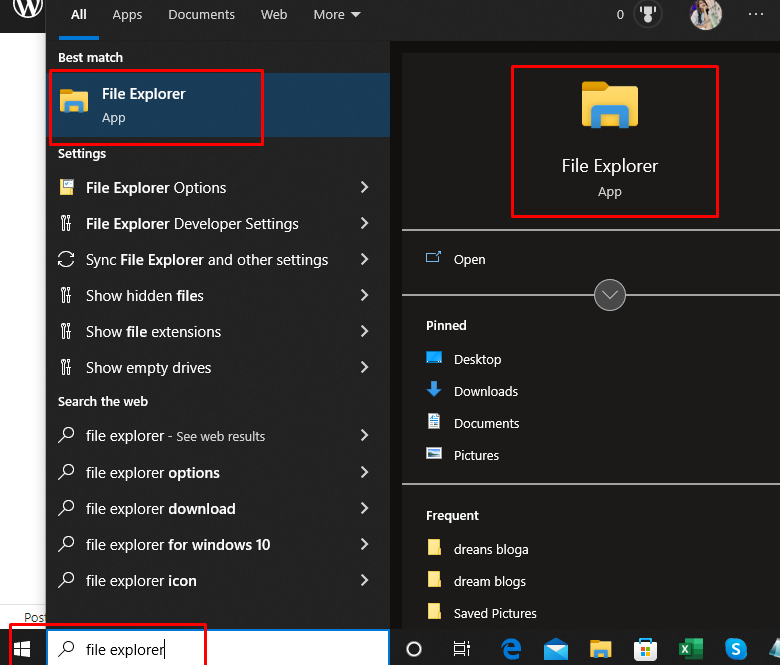
- In the File Explorer address bar, type or copy and paste the following path: C:\Windows\SoftwareDistribution\DeliveryOptimization\Download
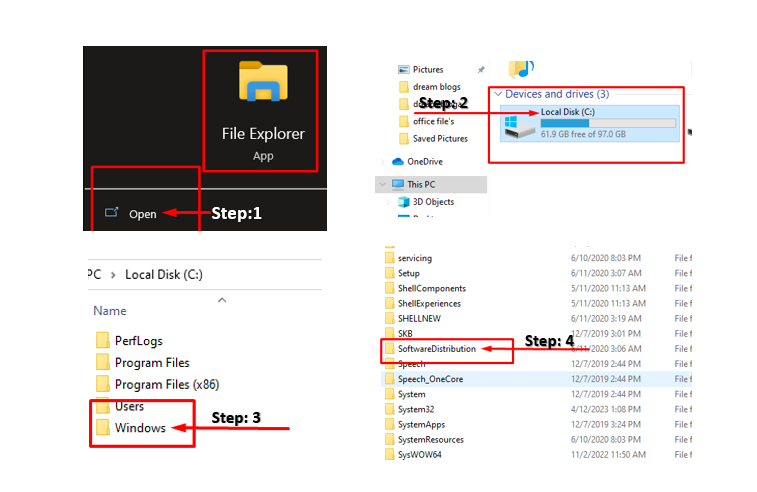
- Press Enter to navigate to the Delivery Optimization Cache folder.

Note: The Delivery Optimization Cache folder can contain a large number of files, and these files may be in use by the Windows operating system. Deleting or modifying files in this folder can cause problems with Windows Update and other system functions. Only modifying or deleting files in this folder is recommend.
How to clear the Delivery Optimization Cache in Windows?
To clear the Delivery Optimization Cache in Windows, you can follow these steps:
- Open the Windows Settings app by pressing the Windows key + I on your keyboard or by clicking the Start button and selecting “Settings.”
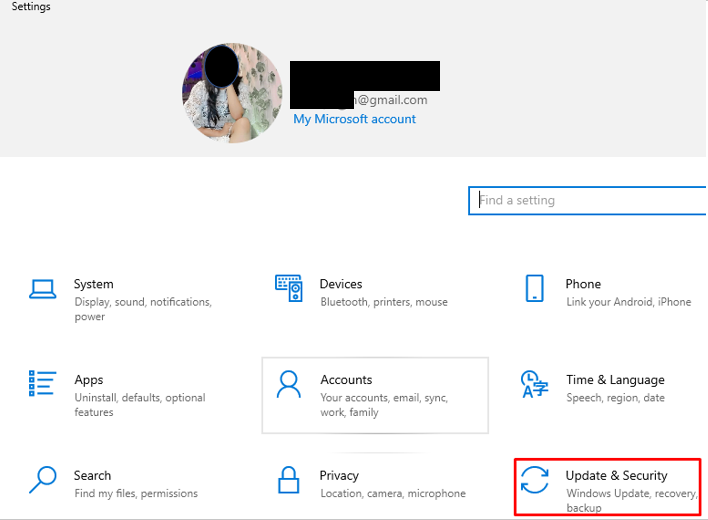
- Click on “Update & Security” and then click on “Delivery Optimization” in the left-hand menu.
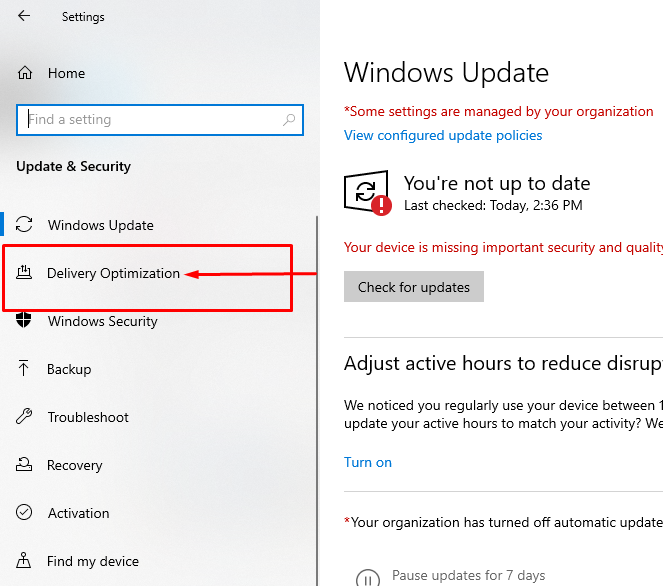
- Click on “Advanced options” at the bottom of the page.
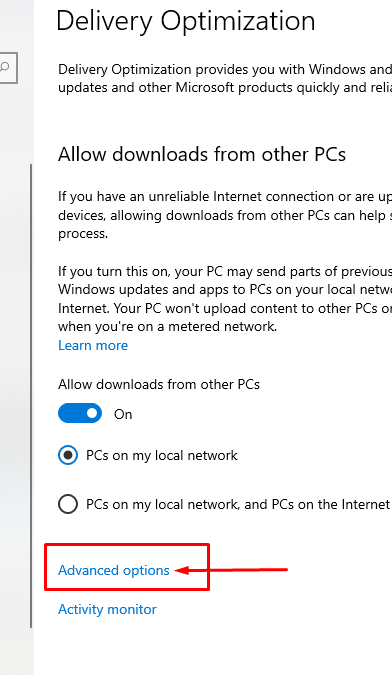
- Under the “Download settings” section, click on the “Clean up delivery optimization files” link.
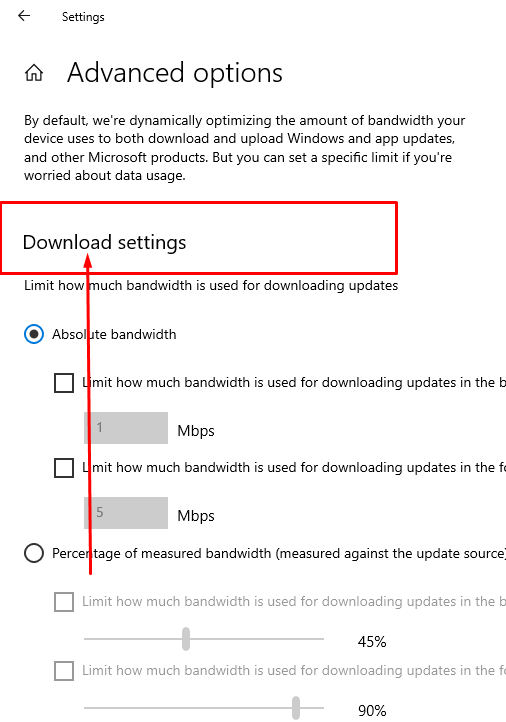
- On the next screen, click the “Clean up” button to clear the Delivery Optimization Cache.
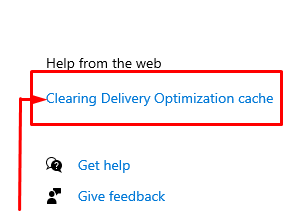
FAQ
Q: What is the purpose of the Delivery Optimization Cache in Windows?
A: The Delivery Optimization Cache is use to store download updates and apps on a Windows device, which can be share with other devices on the local network or the internet using a peer-to-peer network. This helps to reduce bandwidth usage and speed up downloads.
Q: How do I clear the Delivery Optimization Cache in Windows?
A: To clear the Delivery Optimization Cache in Windows, you can go to the Windows Settings app, select “Update & Security,” then “Delivery Optimization,” and click on “Advanced options.” Under “Download settings,” click on “Clean up delivery optimization files” and then click the “Clean up” button.
Q: Where is the Delivery Optimization Cache located in Windows?
A: The default location of the Delivery Optimization Cache in Windows is “C:\Windows\SoftwareDistribution\DeliveryOptimization\Download,” but this location can be change in the Windows Settings app.
Q: Does clearing the Delivery Optimization Cache in Windows affect future downloads?
A: Yes, clearing the Delivery Optimization Cache may slow down future downloads of updates and apps, as they will need to be download from the internet instead of from other devices on the local network.
Q: Can I safely delete files from the Delivery Optimization Cache folder in Windows?
A: It is generally not recommend to manually delete files from the Delivery Optimization Cache folder, as these files may be in use by the Windows operating system, and deleting or modifying them may cause issues with Windows updates and other system functions. It is recommend to only modify or delete files in this folder if you have a specific reason to do so and know what you are doing.